Odisha result 2019 Class 10th and Class 12 results - Secondary education board will declare Odisha, Cuttack, Annual HSC and Madhyamik Examination Results 2019. The result will be published on the basis of roll number. Candidates will be able to conduct online checks Candidates have to submit a roll number to check the results of the HSC and medium of Orissa Board. See more information about Orissa Board 2018 Class 10th and Class XII Results 2019 from this page.
The result of HSC and Madhyama will be declared by Odisha BSE. The class 12th can also be announced soon. The result announcement is dependent on the candidates' performance in the board exam. Candidates can get all the information from the page. The board will only release results in online mode. No postal results will be sent to any candidate. The result will be available only to those students who are going to join the Orissa Board exams.
|
Orissa Board Exams |
Date of exam |
Date of declaration of results |
|
Orissa Board 10th 2019 |
23 Feb – 08 Mar 2019 |
May 2019 |
|
Orissa Board 10th Time Table 2019 |
06 Mar – 28 Mar 2019 |
May 2019 |
Odhisa Board Result 2019
How to check out the result
The steps to check the results are as follows:
- Click on the above link or go to orissaresults.nic.in
- In the results portal, candidates must enter the roll number in the place provided.
- Then click on the 'Submit' button
- Check out the results and download
Instructions for checking points added
- The online application website www.indiaresults.com will be available in the month of May 2019 to check for additional points.
- By visiting the above website, the "Log in to your account" page will be displayed on the screen.
- If already registered, then the candidate has to enter his roll number and password.
- If not registered, then the candidate will have to click on "Click here to get the password" so that on the screen "Step-1 I will have to make a password" page will be displayed.
- The candidate has to enter "Roll number" and "His / her mother's name" in this page and click on the "Submit" button i.e. "Step 2 to create a password" to go to the next page.
- In the page "Step-by-second password", the candidate has to enter the password of his choice, re-typing the password, enter the valid mobile number and e-mail id and enter your detailed correspondence address with the PIN code. Then click the "Send" button.
- On click of submit button, a verification code will be sent to the user's e-mail ID and the "Verify Your Email" page will be displayed on the screen.
- The candidate has to get the verification code from his related e-mail ID and enter the same on this page and click the "Verify" button.
- If the e-mail ID is valid and the verification code is entered correctly, the candidate's data will be displayed on the screen.
- It is important to keep in mind that the candidate must remember to use his utility for more use and to obtain photocopies of subjective papers.
- If the candidate wishes to apply for the re-examination of some other documents other than the already implemented papers, then he can re-enter the website as a registered candidate through his registered password.
- The data displayed on the screen will show the safe digit by the candidate in both OMR and Subjective Papers. The candidate has to select / select newspaper / OMR or subject matter or both as per his choice and also to select Photocopy of subjective paper.
- If it is compulsory to select photocopies of subjective articles
- After selecting the desired topic for revision/photocopying, after clicking on the "Submit Submitting Submitted" button, click on the "Continue to continue" button.
- After this, the screen to display "Counting Fee" will be shown, which should be clicked so that on the screen, the "Generate pay-in-slip" button will appear. 16. Click on "Generate"
- Click the "Generate pay-in-slip " button and remove the print copy of SBI Invoice. Deposit fee according to invoice in nearest State Bank of India branch. 17.
- Go back to the website and enter the journal number, amount and date and click the "Send" button and print the copy of the acceptance receipt. 18 process
- The application process will be completed, provided the candidate receives his acknowledgment receipt.
Fee Amount: -
- Fees for checking the addition of points for subjective papers - Rs.100 / - (per paper)
- Charges for examination beyond the marks for the purpose papers - Rs.100 / - (per papers)
- Charges for the photocopies of answer sheets for subjective papers - 200 / - (per paper)
You can also check here:



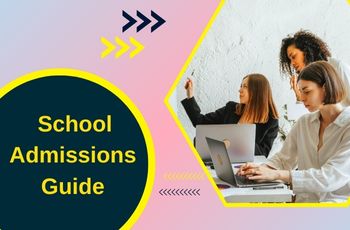



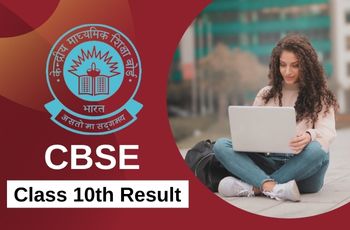






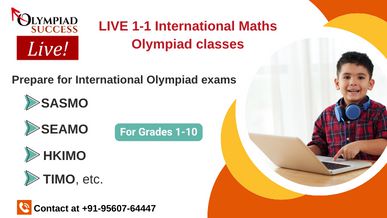


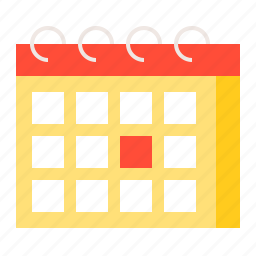


Comments